How can I use it?
How to enable Local SmartHome?
There are several ways to enable the Local SH functionality:
- Manually via app: Navigate to "settings > general settings > Local SmartHome" and click "Activate"
- Unregistered SHC: If the SHC has not yet been set up and registered, the local SmartHome is already active for purely local operation
- Automatic: With the last software update of the SHCs in January/February 2024, the local SmartHome will be activated automatically
Before using the Local SH, you should be aware and consider some security related info:
- The communication with Local SH (browser ↔ central unit) in your local network is unencrypted. If a potential attacker has access to your network, the communication can theoretically be manipulated.
- Local SmartHome is a single user system and you will be always working with the admin user account
- We recommend using secured Wi-Fi with a separated guest network and ideally using an isolated network for SmartHome
- You will have to change the default password and accept the terms & conditions before you can use Local SH
Enabling the local SmartHome has no impact on LIVISI SmartHome services that are already used by the user (remote access via LIVISI app, Amazon Alexa, Google Home, etc.) - these can be used in parallel.
Local Web App
The local web app is a "copy" of the current web app (home.livisi.de) that is hosted on the central unit. This web app contains all functionalities of the full app except those that are related to the cloud services of LIVISI (see LIVISI SmartHome Services).
You could reach the local web app with any browser by calling the following URL: http://IP_address_of_the_SHC
It is also often possible to call the local web app by the name (Classic: SMARTHOME012; 2nd generation: SHCONTROLLER012) of the Central Unit, then no fixed IP addresses are required.
If you don't know the IP address, you can open the command line/command prompt and ping the possible names. Examples:
- Classic central station: ping -4 smarthome01 ... ping -4 smarthome09 (increment the number)
- Central 2.0: ping -4 shcontroller01 ... ping -4 shcontroller09 (increment the number)
- Possible reply: Reply from 192.168.178.20: bytes=32 time=3ms TTL=128
Please consider, that the address of the local web app might change when using dynamic IPs (which is default in most of the routers). We recommend using a static IP for the SH central (see Using fixed IP-Address).
The local app and the LIVISI app both access the same configuration of the central unit - changes made in one app are then also visible in the other app.
Initial setup
When you connect to you SHC for the first time locally, you will have to go through an initial setup:
Login with default password
Set custom password
Set a custom password considering the following security conditions:
- Length: 10 characters or more
- Must contain: A-Z, a-z, 0-9 and special character
- Is must not contain "?"
Hint: From version 3.1.1056.0 on the classic SHC, physical access to the SHC is required to set up the local SH. A confirmation by pressing a button is expected.
Accept the TAC
Accept TAC for local SmartHome
Info: The local web app loads all resources (images, animations, backgrounds) from the central unit. If this connection is disturbed or lost, display errors will occur in the local web app. In this case, please check the following:
- Is the central unit currently not ready for work (reboot, installing update, factory reset)?
- Has the IP address of the central unit changed?
- Has the local SmartHome been disabled?
Installing the bindings
When using the local SmartHome without an account, the bindings (the device drivers for additional device types) cannot be installed via the cloud and must therefore be made available via USB stick:
- Download the bindings for your version of the SHC as archive:
- SHC Classic
- Extract the archive (not the archive-files it contains) to a folder "/update/binding" on a FAT32 formatted USB stick. This folder then contains the archive files of the individual bindings.
- Insert the USB stick into the appropriate port on your SHC
Since the first devices cannot yet be found automatically, the process must be started manually via "Add device" or "+" and the selection of the corresponding device.
Feature Overview
The following list provides an overview of functionalities that are available with the local SmartHome:
- Control via local web app
- Connection of external systems via local API
- Access to all devices (bindings)
- Local rule engine/local automations
- Predefined Scenarios
- Custom scenarios
Which functions are missing are also listed under "Functionality" in the Frequently asked Questions.
Please consider that some features will be introduced at a later stage.
Local API
This API is a "copy" of the well-known CAPI of LIVISI SmartHome and can be used by any app using the local URL. You can find details as a developer group member in the corresponding developer forum.
Before you can connect/authenticate to/against the API, you will have to do the initial setup of the local SH by using the Local Web App.
The authentication follows the RESOURCE OWNER PASSWORD CREDENTIALS GRANT as described in OAuth2 using username and password. The default username is "admin", while the password is the your custom password.
Please consider, that the address of the local web app might change when using dynamic IPs (which is default in most of the routers). We recommend using a static IP for the SH central.
As of today, the local API can be used for connecting great opensource SmartHome systems like OpenHab, ioBroker or HomeAssistant to LIVISI SmartHome and take advantage of hundreds of devices and functionalities offered by those systems.
Still have questions unanswered? Look at our Frequently asked questions...
1 This functionality will be available at a later stage
2 If there are multiple SHCs in the network, a higher number is used

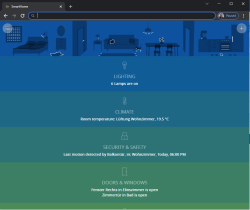 The local web app is a "copy" of the current web app (
The local web app is a "copy" of the current web app (


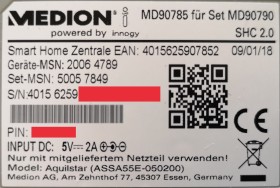
 This API is a "copy" of the well-known CAPI of LIVISI SmartHome and can be used by any app using the local URL. You can find details as a
This API is a "copy" of the well-known CAPI of LIVISI SmartHome and can be used by any app using the local URL. You can find details as a